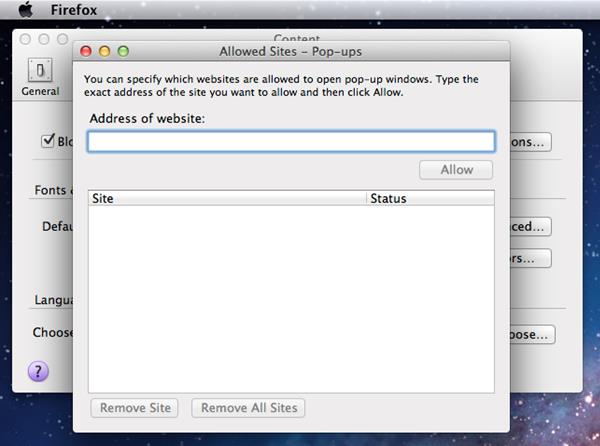How to turn off pop-up blocker on Microsoft Windows and Apple Mac
Contents
1.1. Internet Explorer (IE7, IE8, IE9, IE10, IE11)
1.1.1. Turn off Pop-up Blocker
1.1.2. Allow our website to launch the Online Training
1.1.3. Turn off Google Toolbar Pop-up Blocker
1.2.1. Turn off Pop-up Blocker
1.3.1. Turn off Pop-up Blocker
1.3.2. Allow our website to launch the Online Training
1.4.1. Turn off Pop-up Blocker
1.4.2. Allow our website to launch the Online Training
2.2.2. Allow our website to launch the Online Training
2.2.3. Turn off popup blocker on “Extension”
2.3.2. Allow our website to launch the Online Training
1. Microsoft Windows
1.1. Internet Explorer (IE7, IE8, IE9, IE10, IE11)
1.1.1. Turn off Pop-up Blocker
![]()
![]()

![]()
![]()
![]()
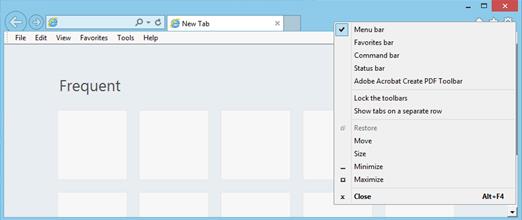
![]()
![]()
![]()
![]()
![]()
![]()
![]()
![]()
![]()
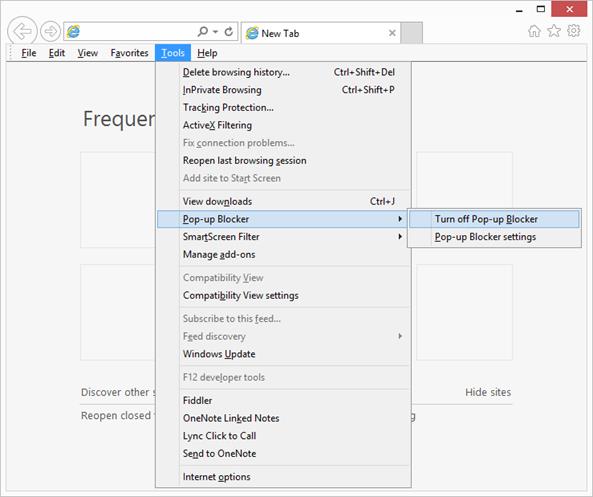
1.1.2. Allow our website to launch the Online Training
![]()
![]()
![]()
![]()

![]()
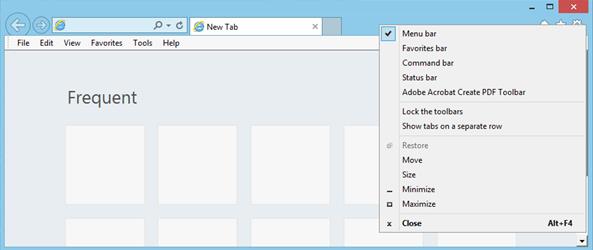
![]()
![]()
![]()
![]()
![]()
![]()
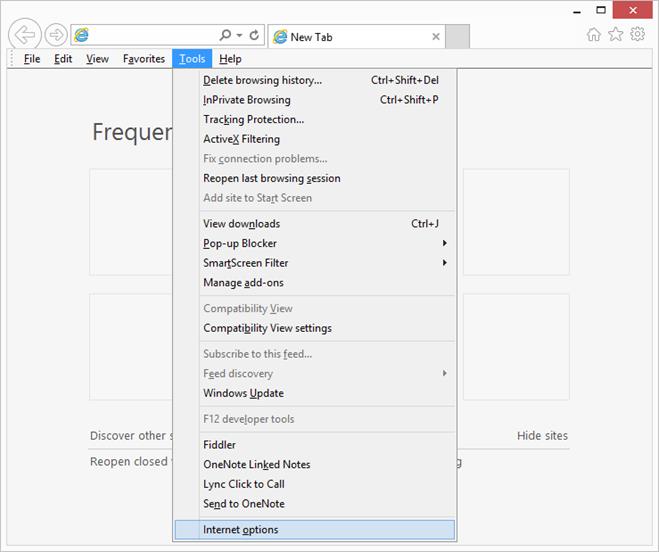
![]()
![]()
![]()
![]()
![]()
![]()
![]()
![]()
![]()
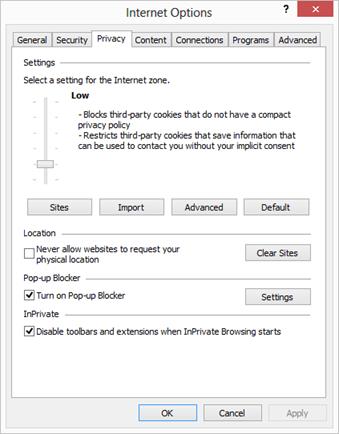
![]()
![]()
![]()
![]()
![]()
![]()
![]()
![]()
![]()
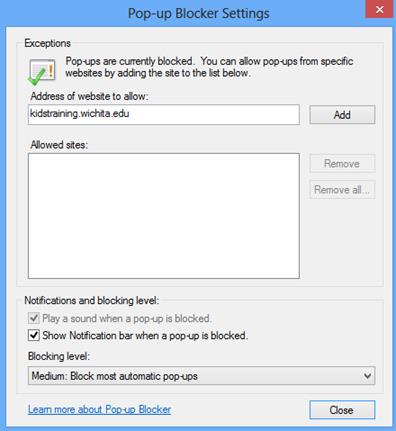
1.1.3. Turn off Google Toolbar Pop-up Blocker
![]()
![]()
![]()
![]()
![]()
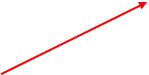
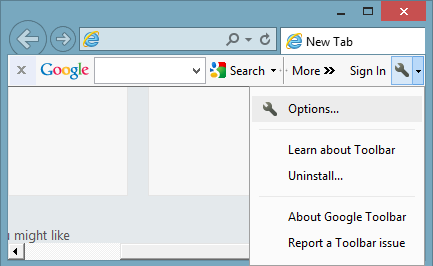
![]()
![]()
![]()
![]()
![]()
![]()

1.2. Safari
1.2.1. Turn off Pop-up Blocker
![]()
![]()
![]()
![]()
![]()
![]()
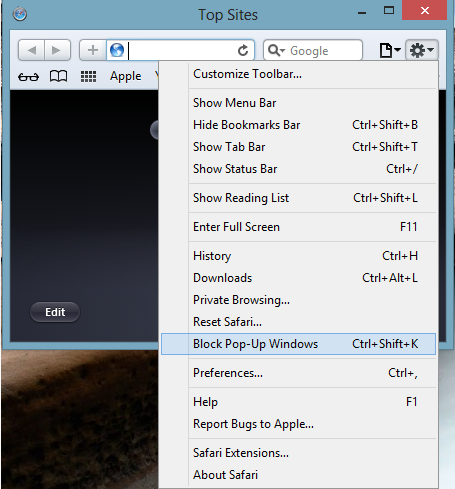
1.3. Chrome
1.3.1. Turn off Pop-up Blocker
![]()
![]()
![]()
![]()
![]()
![]()
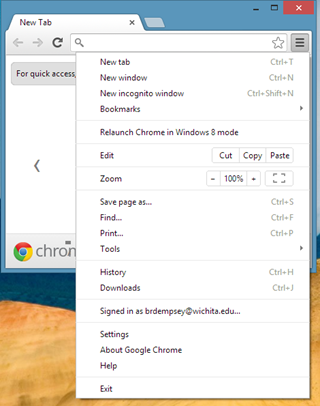
![]()
![]()
![]()
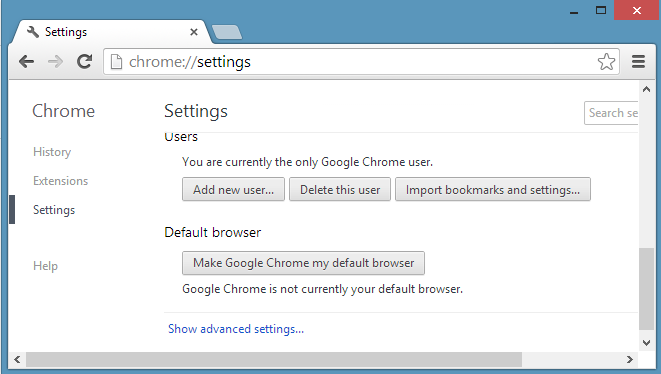
![]()
![]()
![]()
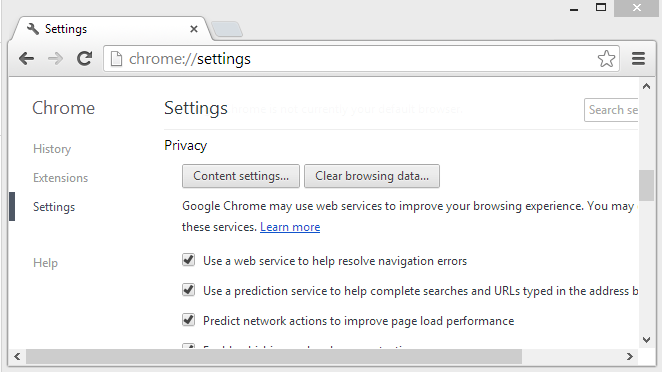
![]()
![]()
![]()
![]()
![]()
![]()
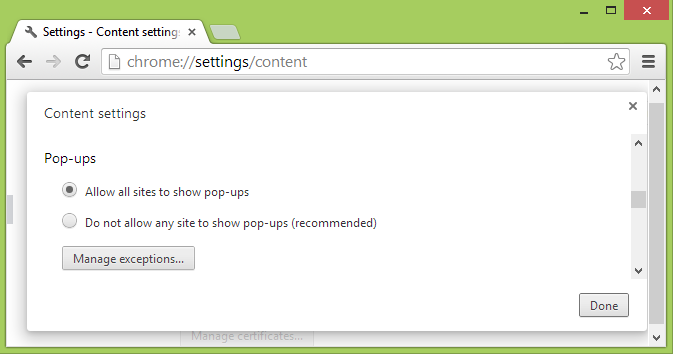
1.3.2. Allow our website to launch the Online Training
![]()

![]()
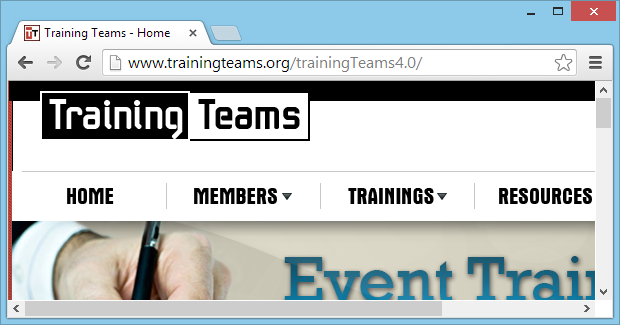
![]()
![]()
![]()
![]()
![]()
![]()

![]()
![]()
![]()
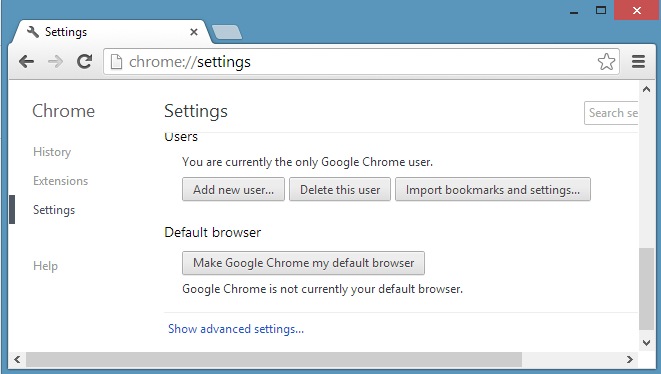
![]()
![]()
![]()
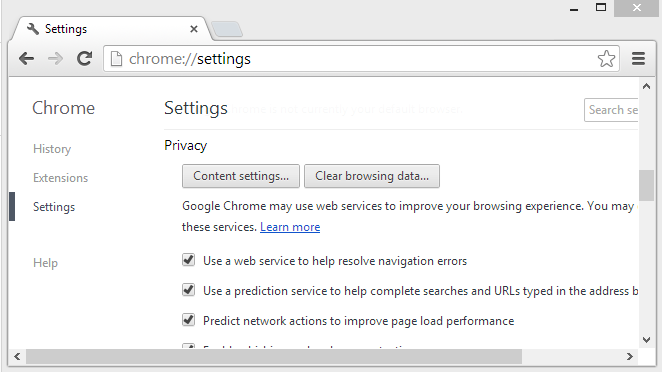
![]()
![]()
![]()
![]()
![]()
![]()
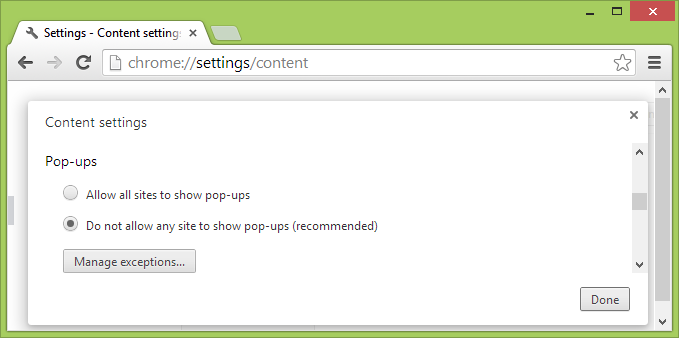
![]()
![]()
![]()
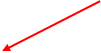
![]()
![]()
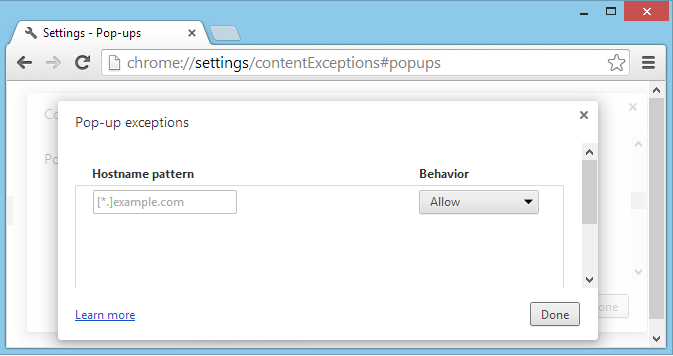
1.4. Firefox
1.4.1. Turn off Pop-up Blocker
![]()
![]()

![]()
![]()
![]()
![]()
![]()
![]()
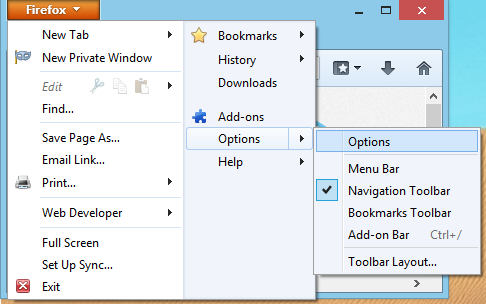
![]()
![]()
![]()

![]()
![]()
![]()
![]()
![]()
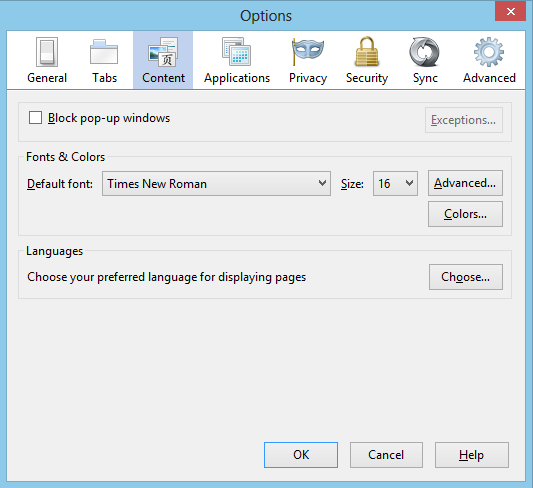
1.4.2. Allow our website to launch the Online Training
![]()

![]()
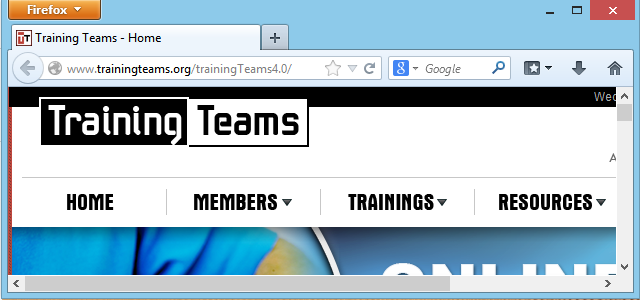
![]()
![]()
![]()
![]()
![]()
![]()
![]()

![]()
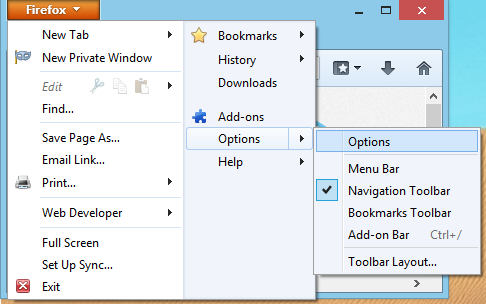
![]()
![]()
![]()
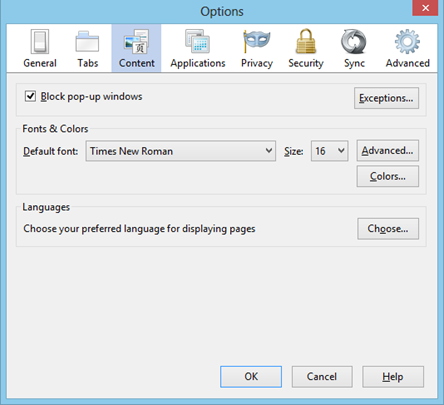

![]()
![]()
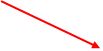
![]()
![]()
![]()
![]()
![]()
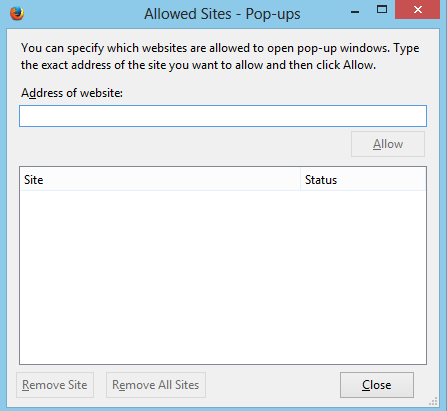
2. Apple Mac
2.1. Safari
2.1.1. Turn off popup blocker
![]()
![]()
![]()
![]()
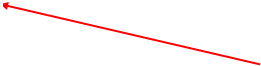
![]()
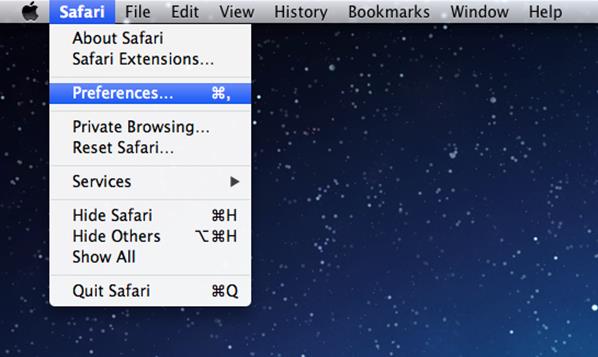
![]()
![]()
![]()
![]()
![]()
![]()
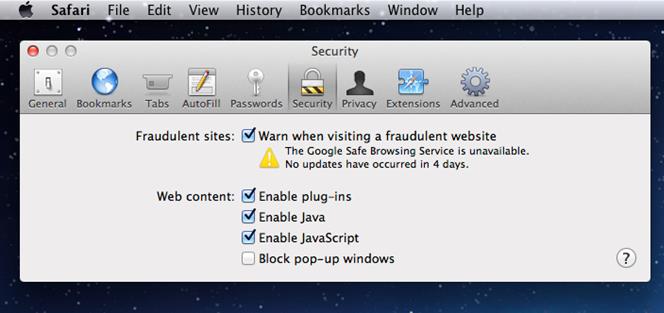
2.2. Chrome
2.2.1. Turn off popup blocker
![]()

![]()
![]()
![]()
![]()
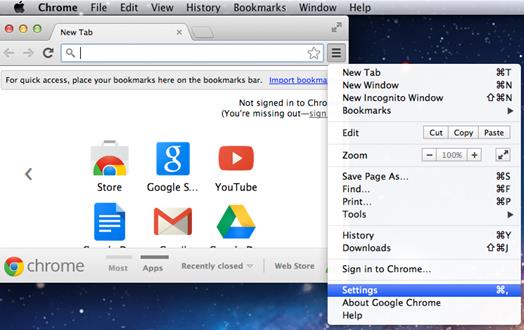
![]()
![]()
![]()
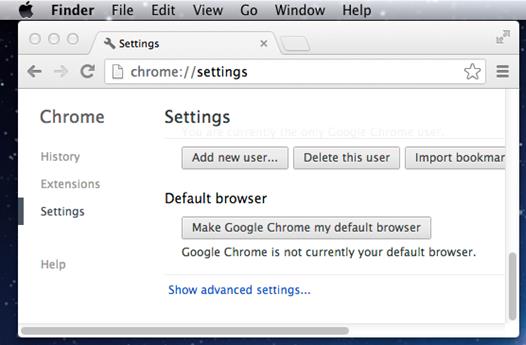
![]()
![]()
![]()
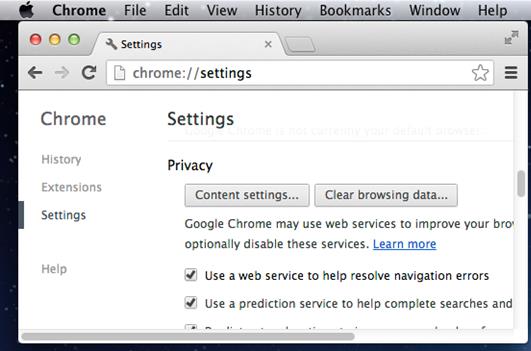
![]()
![]()
![]()
![]()
![]()
![]()
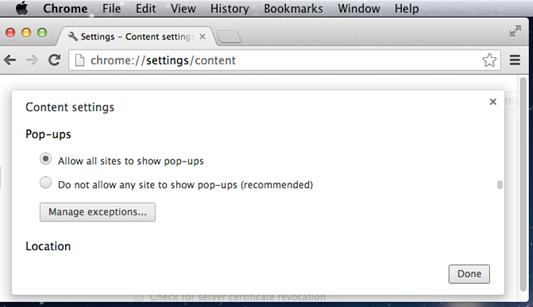
2.2.2. Allow our website to launch the Online Training

![]()
![]()
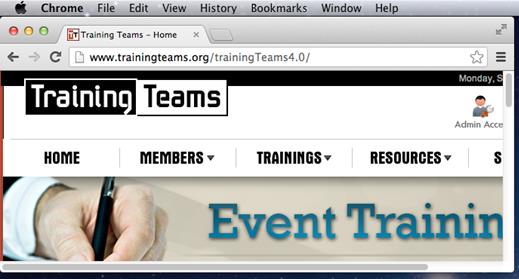
![]()
![]()

![]()
![]()
![]()
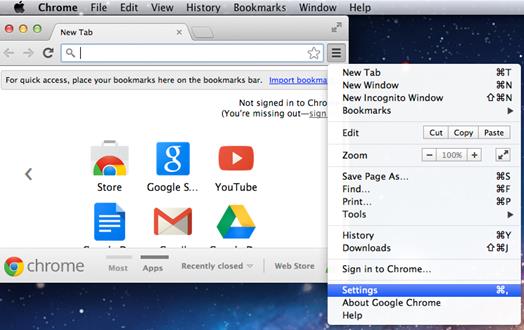
![]()
![]()
![]()
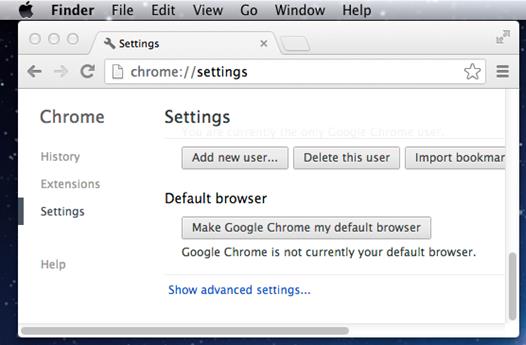
![]()
![]()
![]()
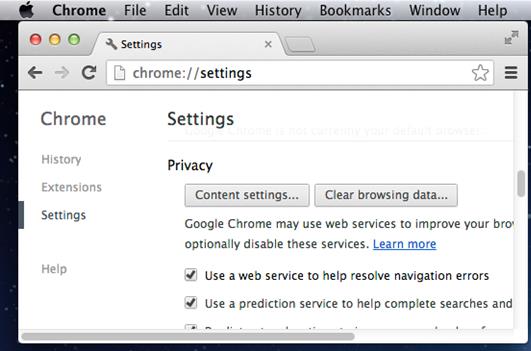
![]()
![]()
![]()
![]()
![]()
![]()
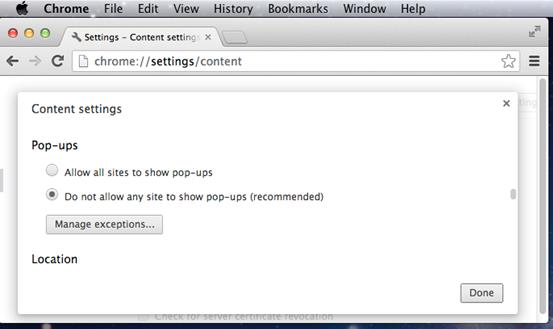
![]()
![]()
![]()
![]()
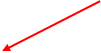
![]()
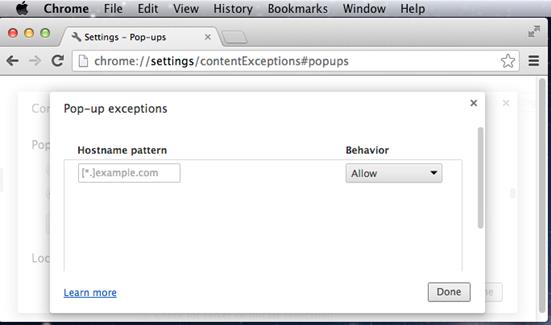
2.2.3. Turn off popup blocker on “Extension”
![]()
![]()
![]()
![]()
![]()
![]() )
)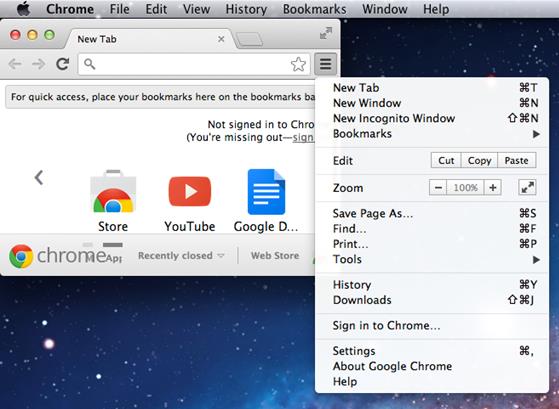
![]()
![]()
![]()

![]()
![]()
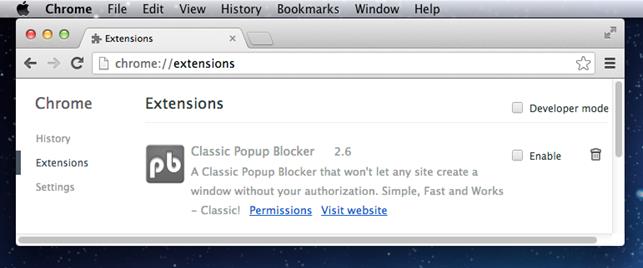
2.3. Firefox
2.3.1. Turn off popup blocker
![]()

![]()
![]()
![]()
![]()
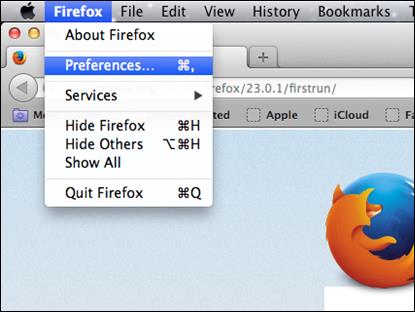
![]()
![]()

![]()
![]()
![]()
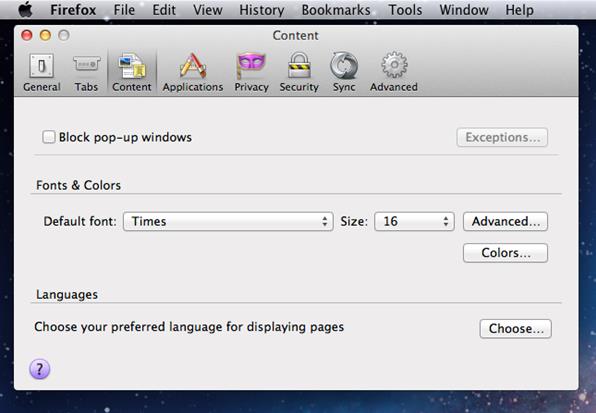
2.3.2. Allow our website to launch the Online Training
![]()
![]()

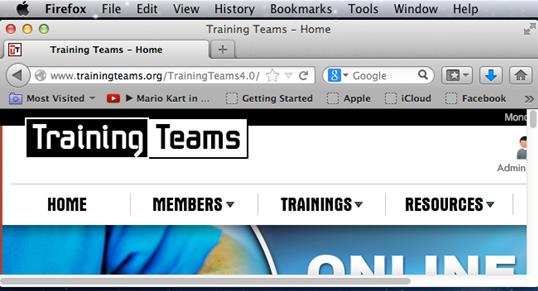
![]()

![]()
![]()
![]()
![]()
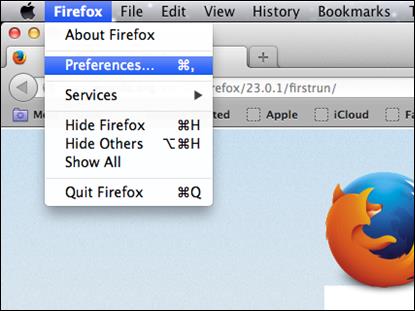
![]()
![]()


![]()
![]()
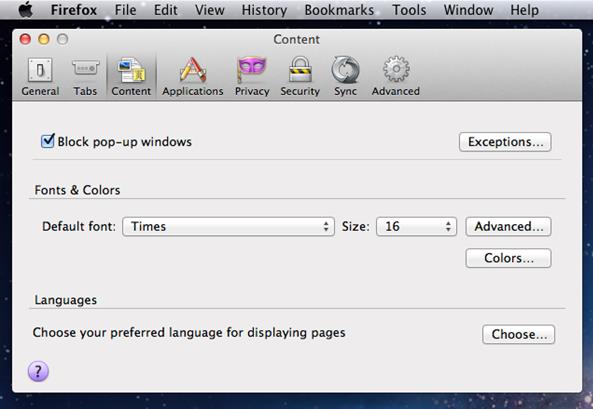
![]()
![]()
![]()